Pseudo-terminal will not be allocated because stdin is not a terminal
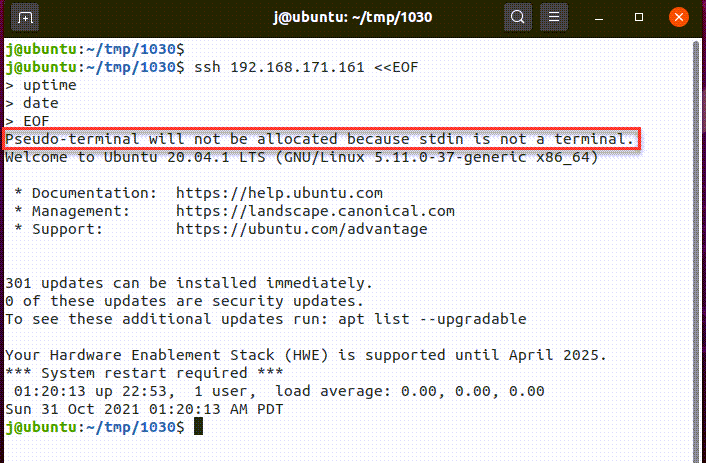
A pseudo-terminal is a special interprocess communication channel that acts like a terminal. Sometimes when we run ssh to remote server to execute commands which come from pipe or Here document we may get warning like
Pseudo-terminal will not be allocated because stdin is not a terminal.
The warning message is due to the fact that no command is specified for ssh while stdin is redirected from a here document or pip. Due to the lack of a specified command as an argument ssh first expects an interactive login session (which would require the allocation of a tty on the remote host) but then has to realize that its local stdin is no tty/pty. Redirecting ssh’s stdin from a here document normally requires a command (such as /bin/sh) to be specified as an argument to ssh - and in such a case no pty will be allocated on the remote host by default.
Method 1: use ssh -T option to suppress this warning
j@ubuntu:~/tmp/1030$ ssh -T 192.168.171.161 <<EOF
uptime
date
EOF
Welcome to Ubuntu 20.04.1 LTS (GNU/Linux 5.11.0-37-generic x86_64)
* Documentation: https://help.ubuntu.com
* Management: https://landscape.canonical.com
* Support: https://ubuntu.com/advantage
301 updates can be installed immediately.
0 of these updates are security updates.
To see these additional updates run: apt list --upgradable
Your Hardware Enablement Stack (HWE) is supported until April 2025.
*** System restart required ***
01:32:23 up 23:05, 1 user, load average: 0.00, 0.00, 0.00
Sun 31 Oct 2021 01:32:23 AM PDT
j@ubuntu:~/tmp/1030$
where -T means:
-T Disable pseudo-terminal allocation.
Because we just want to run some command then exit , so no pseudo-terminal is required , that’s why wo can use this option to suppress the warning message.
And if you need a tty/pseudo-terminal , you can add option -tt to force pseudo-terminal allocation
-t Force pseudo-terminal allocation. This can be used to execute
arbitrary screen-based programs on a remote machine, which can be
very useful, e.g. when implementing menu services. Multiple -t
options force tty allocation, even if ssh has no local tty.
Method 2: add bash command to suppress the warning
j@ubuntu:~/tmp/1030$ ssh 192.168.171.161 bash <<EOF
> uptime
> hostname
> EOF
01:44:26 up 23:17, 1 user, load average: 0.12, 0.10, 0.04
ubuntu1029
Here we can see banner was also been suppressed .
Maybe you want ssh to get stdin from pipe , see below example:
j@ubuntu:~/tmp/1030$ cat 1.sh
uptime
hostname
j@ubuntu:~/tmp/1030$ cat 1.sh | ssh 192.168.171.161 bash
01:51:45 up 23:24, 1 user, load average: 0.07, 0.05, 0.01
ubuntu1029
Without the bash command , we will also get the warning and banner messages.
Method 3: use ssh option -q
Since the warning message is raised by ssh command , we can use option -q to suppress all ssh warnings
j@ubuntu:~/tmp/1030$ cat 1.sh | ssh -q 192.168.171.161
Welcome to Ubuntu 20.04.1 LTS (GNU/Linux 5.11.0-37-generic x86_64)
* Documentation: https://help.ubuntu.com
* Management: https://landscape.canonical.com
* Support: https://ubuntu.com/advantage
301 updates can be installed immediately.
0 of these updates are security updates.
To see these additional updates run: apt list --upgradable
Your Hardware Enablement Stack (HWE) is supported until April 2025.
*** System restart required ***
03:25:23 up 1 day, 58 min, 1 user, load average: 0.17, 0.07, 0.02
ubuntu1029
Where option -q means:
-q Quiet mode. Causes most warning and diagnostic messages to be suppressed.
Method 4: use ssh one line command
j@ubuntu:~/tmp/1030$ ssh 192.168.171.161 "uptime;hostname"
01:53:28 up 23:26, 1 user, load average: 0.09, 0.05, 0.01
ubuntu1029
See Ssh run multiple commands in one line for more examples.